How to setup DVR Dahua Software for PC with SmartPSS
This time I will discuss about how to access dvr dahua on a computer. by using dahua softtware for pc you can access your cctv wherever you are from the computer.
And in the previous article I have discussed about how to access dvr dahua on smartphone that you can read on the link that I have provided below.
DVR access dahua on the computer there are 2 ways, first access online or different networks and secondly offline access or one network.
here's how to set dvr dahua software for PC on the computer for cctv access.
1. Online Access
The first step is to download and install the ToolBox Application on the official website dahua technology.
If you are using a windows operating system please select the windows tab, whereas if using a MAC please select the MAC tab.
For how to install it is easy you just follow the steps in the software.
After downloading create a user account in the toolbox so you can install SmartPSS as below picture.
After installed open SmartPSS software and on the main display create a user password to login to the software as below picture.
Next step add device dvr dahua to SmartPSS software, first click the plus (+) button in the top left corner, and then to fill in the form as below picture.
- Device name : Fill in as you wish
- Method to add : Select SN for device
- SN : Fill in the SN of the dvr dahua that you will access
- Group name : the default group
- Username : admin
- Password : Fill in the dvr dahua password that you have created before
After filling out the form above, click add and wait for the status to be online. Then in the tab above select the Plus button to add a Live view as shown below.
After the LiveView is open, on the left device click and hold and then swipe to the right to display the camera.
Read more : How to Set up Hikvision App Settings 2021,
2. Offline AccessThe first step is to make sure your computer is connected to one network with dvr dahua.
After that see the IP of the dvr dahua, for how to see the IP dvr enter the configuration menu then select Network.
For the next step is almost the same as the online access step, namely by clicking the plus button in the top left corner.
the different in the method to add select IP Domain, on the IP Form fill ip addres from your DVR dahua as shown below.
To display the camera the same way as the step above is to show the Live View Tab then on the left side of the device click and hold then swipe right.





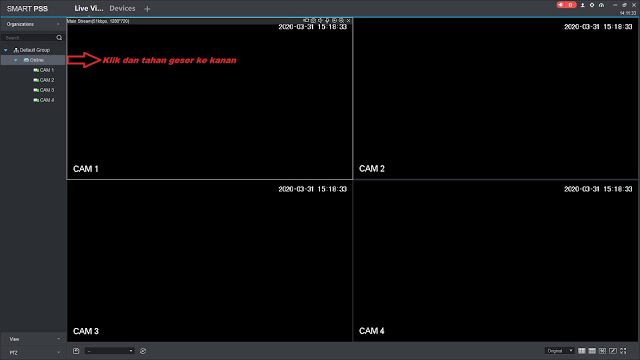


Post a Comment for "How to setup DVR Dahua Software for PC with SmartPSS"