Online setting DVR Hikvision using Hikvision App is the thing that you being needed to do so that you can see the CCTV that has been installed can be seen from your smartphone.
I've previously discussed how to set up online DVR Hikvision but use the old version of the firmware.
How to download Hikvision App on smartphone ?
Hikvision app is no longer available on Android playstore but must be downloaded on hikvision official website.
As for iOS devices you can directly download in the app store, or it could be from the website hikvision. I don't know why on iOS there are still apps available in the app store.
Here's how to setting online DVR hikvision using hikvision application with the latest firmware.
The first step is to make sure your hikvision DVR is connected to the internet.
After the DVR is connected to the modem enter the DVR menu by right-clicking then if it appears login form enter your DVR password.
After that at the top select the System menu or gear image. Then on the left select the Menu Network - TC/ IP- Check DHCP and click Apply as shown below.
After that on the Advanced menu select Platform Access and make sure the Cloud is enabled then the status is Online.
Then after the status is Online please download the
Hik-Connect application on the link that I have provided in this step.
After that install on your phone and open the hik-connect application and register your account using your mobile phone or email.
On the main view after account registration in the top right corner click the (+) button and select Scan QR Code. Then scan the QR code on the left menu of your DVR platform access.
After the scan QR code, click Add then click Save and DVR has been successfully added.
Please note One DVR hikvision device can only be added by one account.
Then how to get another phone can access the DVR hikvision ?
There are 2 ways, namely by using the same account or can use the share device feature from the first phone to the second phone and so on.
For the steps how to share a device you can read in my next article.
Then how to solve if when scanning the barcode device has been added another account? You have to unbid devices in a way as I explained in the previous article.
Read more : How to reset the cloud hikvision already connected with another account.
Maybe that's all my article this time, hopefully useful and if anyone does not understand please ask in the comments field below.

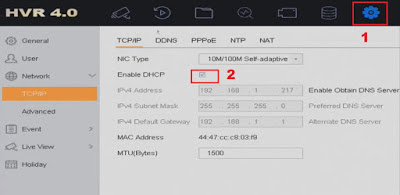


Post a Comment for "Hikvision App Settings 2021"